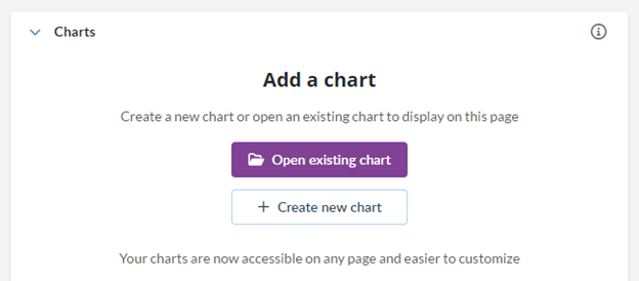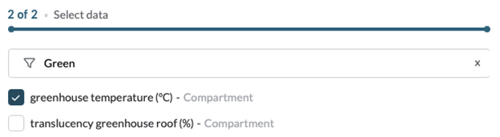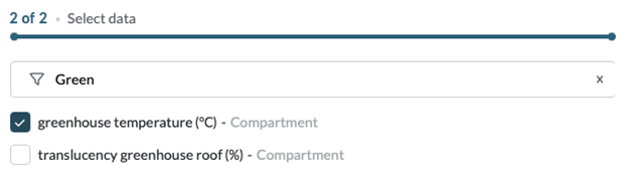New charts
This is why you should try out the new charts in Operator:
- Create a new chart in no time and easily add data points.
- Easily use the charts you've created in multiple places in Operator.
- Navigate through multiple charts with convenient tabs and quickly analyze multiple groups of data points.
- Customize colors and axis settings for a graphical display that perfectly matches your style.
How does it work?
Just go to any page in Operator where you would usually find a chart, like a compartment on the Ventilation page, and select ‘Create new chart’.
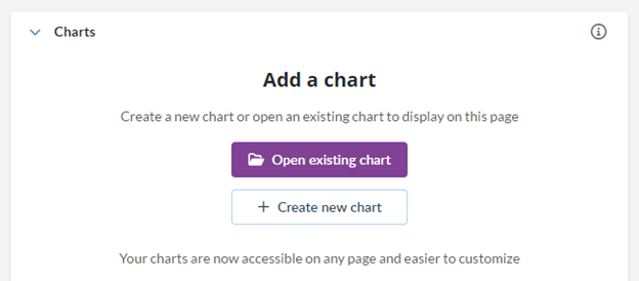
Pick a name for your chart. A tip: keep it generic (like ‘Ventilation chart’), because this chart will be used on multiple locations.
Using the search bar, find some data points you’d like to see in your chart.
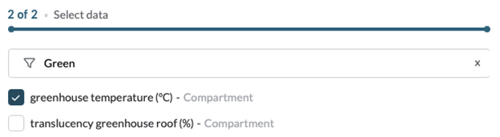
Select ‘Create chart’ to confirm your selection. Don’t worry about being complete at this point because you can add data points later by going to the ‘Setup’ tab.
After confirming, you have just created your first chart! Operator will automatically open the same chart on all similar pages. Operator will also use the correct compartment depending on where the chart is used.
Adding data points
If, for example, greenhouse temperature is something you’d like to see in your chart, you select it when creating your chart:
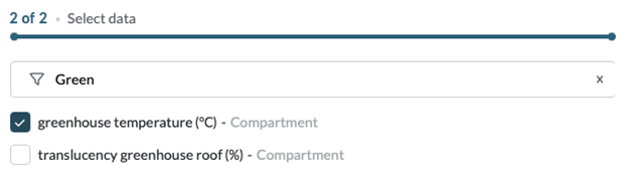
After that, the greenhouse temperature of the compartment page that you are on will show up in your chart: